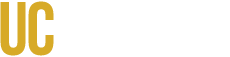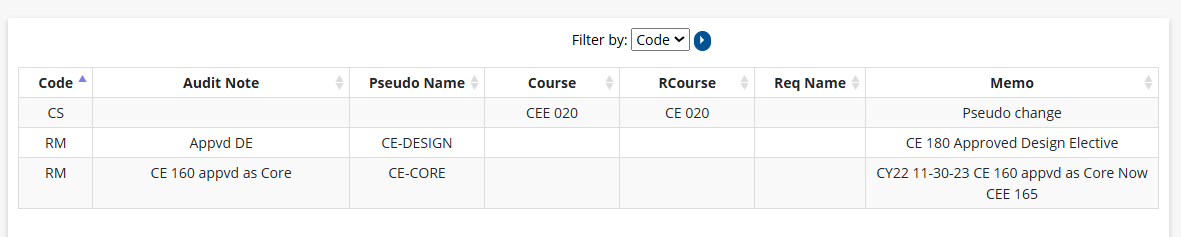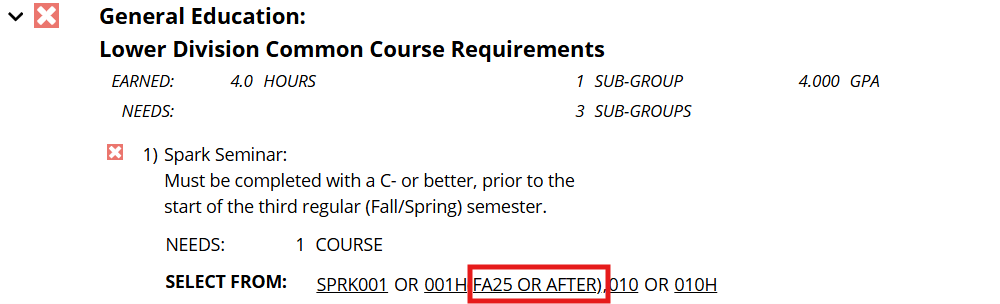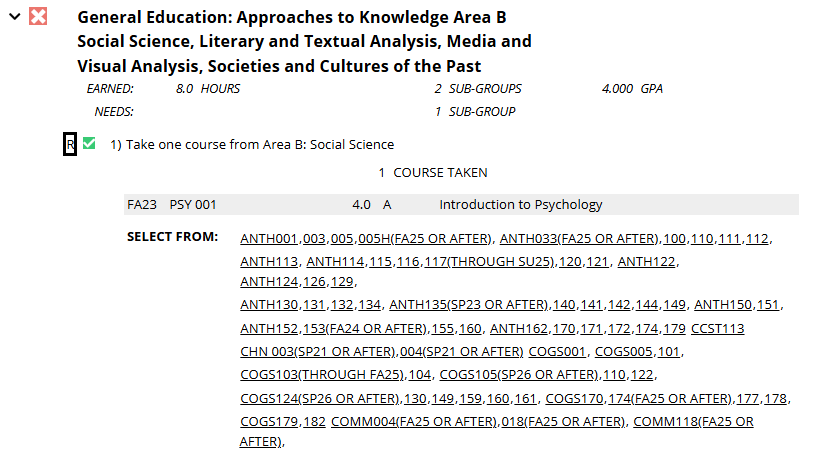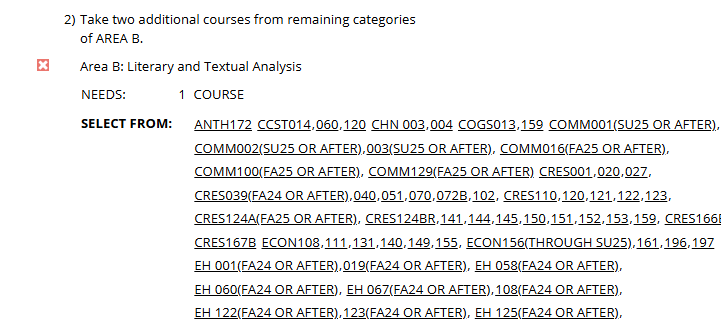Advisors can run a student’s current (declared) audit or a What-If audit to evaluate alternate programs. This guide explains how to interpret what you see: the layout, requirements, icons/statuses, and where to spot issues like misapplied coursework or needed exceptions.
Jump to
Run an Audit (Advisor)
- Open the student in MyDegreePath and click Run Program for the declared plan.
- To explore alternatives, choose Select a Different Program, pick a degree program, catalog year, and any emphasis/minor, then click Run Program.
- When processing completes, click View Audit.
Audit Heading
At the top of the audit, confirm the student’s academic summary:
- Declared major(s), minor(s), and emphasis (if applicable)
- Degree catalog year
- Anticipated graduation date (if available)

Graphs and Pie Charts
Use the visuals for a quick health check before drilling into requirements:
- Bar graphs – Completion by category (GE, Major, University)
- Pie charts – Units applied toward the 120-unit minimum
- Cumulative GPA – May appear on specific requirements
Advisor tip: Large unit gaps with many completed requirements can signal non-applying coursework or residency issues.
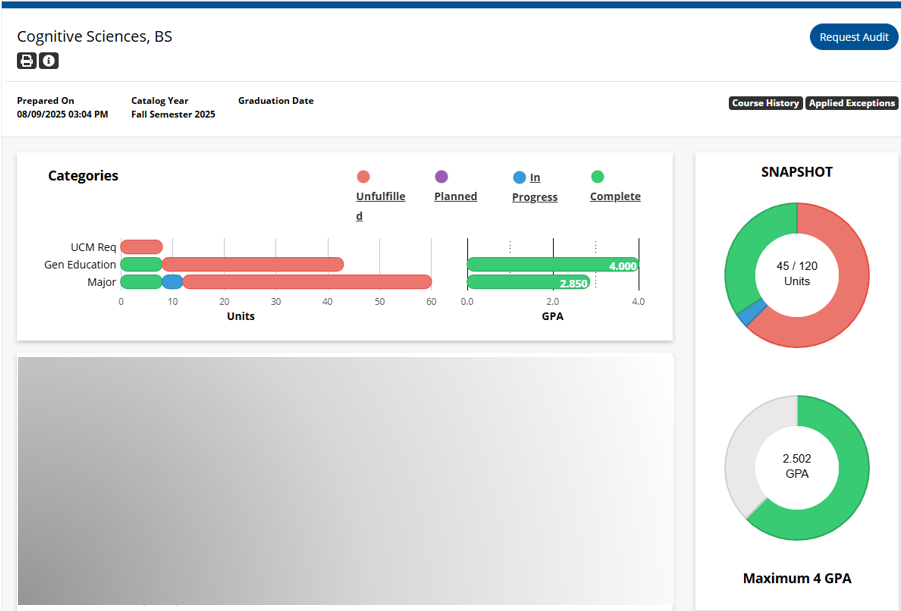
Course History
Course History provides both a visual and tabular view of completed and in-progress work.

Course History Graph
Bars = units by term; line = GPA trend. Hover for details or click a term to filter the table below.
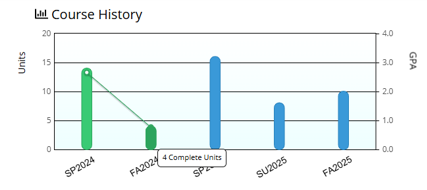
Course History Table
Lists all courses applied toward the degree (completed and in progress). Filter by grade/term to audit specific windows (e.g., the term where a prerequisite was attempted).
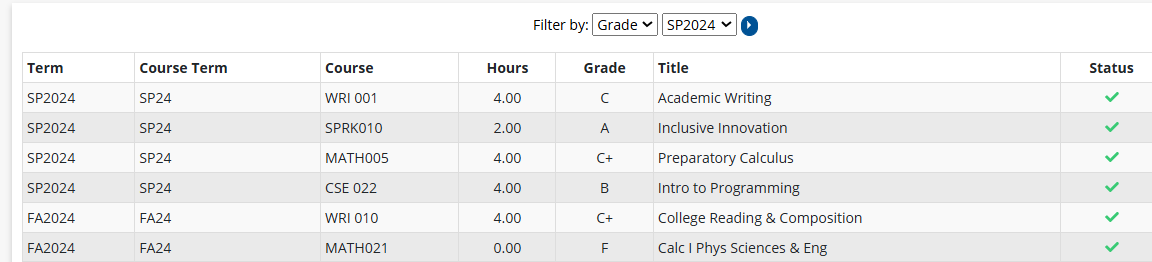
Applied Exceptions
Click Applied Exceptions in the header to review substitutions, waivers, or other approved adjustments. Verify they align with the catalog language and advising notes.

Exceptions Table
Confirms what was changed and where it applies. Use this to reconcile apparent “over-completes” or unusual course placements.
Legend: Requirement Status, Course Codes, Special Grades
Open the Legend
Click the question mark icon at the top of the audit to open the Audit Results Legend. It defines:
- Requirement icons – complete, in progress, planned, unfulfilled
- Course codes – e.g., IP (in progress), PL (planned)
- Special grades – notations that affect applicability
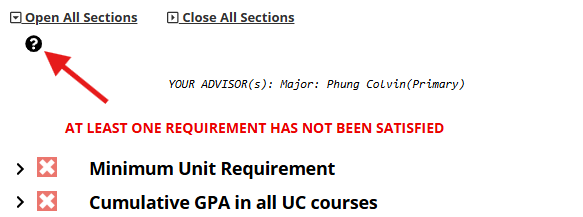
Status Icons (Advisor View)
- Complete — green checkmark: Requirement satisfied.
- In Progress — blue ellipsis (“…”): Student is enrolled in coursework that applies.
- Planned — purple calendar: Appears when courses are planned. (Planner creation/editing is not available; legacy read-only plans may still display.)
- Unfulfilled — red X: Not yet satisfied. A parent requirement remains Unfulfilled until all sub-requirements and required unit/course counts are met.
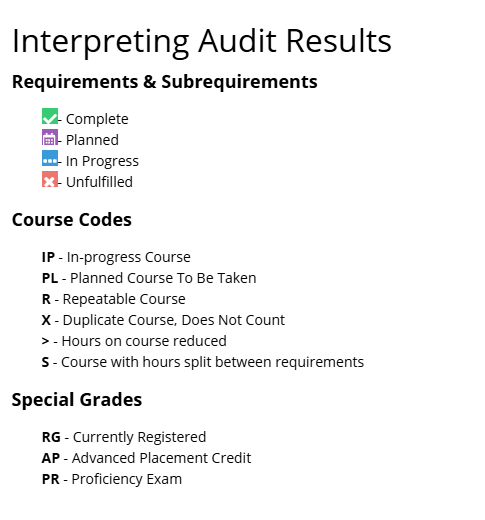
Eligible Course Details
- Click a course to open the UC Merced Catalog entry in a new window.
- Where available, view section offerings for the current/upcoming term.
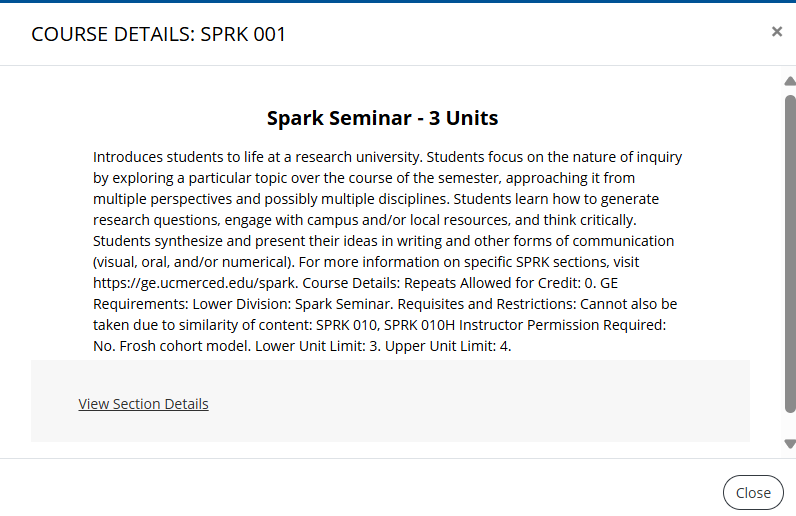
In-Progress Courses
- Marked as IP. Confirm enrollment timing if applicability seems off (e.g., repeat rules, co/prereq timing).
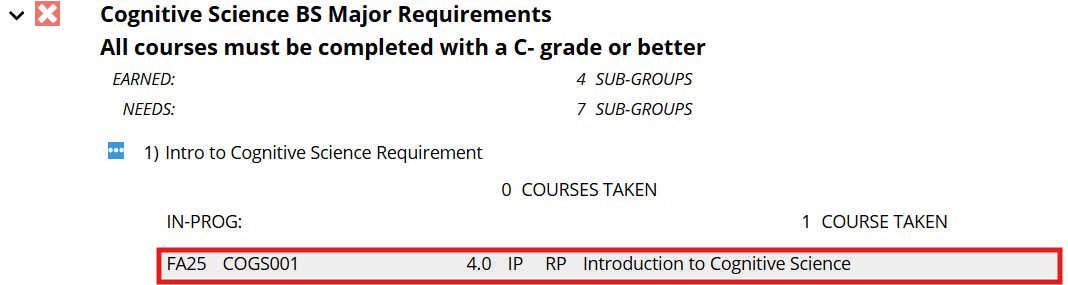
Courses Approved Only Before/After a Term
Some requirements show term-based validity in parentheses. Read carefully for “FA25 OR AFTER” or similar notes.
Example: In GE: Lower Division Common Course Requirements, SPARK 001H meets the requirement only if taken in Fall 2025 or later.
Reading Requirements
Major: Core, Emphasis, and Major Electives
Major requirements typically include:
- Core Requirements – Required major courses
- Major Electives – Choose from approved lists to reach the required units
- Emphasis (if applicable) – Sub-program courses and completion rules
Cross-check with the student’s catalog year and program page in the Catalog.
General Education (GE)

- Lower Division Common Course Requirements
- Upper Division Common Course Requirements
- Approaches to Knowledge (Areas A & B)
- Intellectual Experiences – Ethics, Scientific Method, Diversity & Identity, Global Awareness, Sustainability
Status icons indicate Complete, In Progress, Planned, or Unfulfilled. Completed items list the course and grade; unmet items show eligible options. Click any eligible course for catalog/section info.
University & Additional Graduation Requirements
- Entry Level Writing Requirement (ELWR) – First-year completion via qualifying scores or WRI 001 (C or better)
- American History & Institutions – May be satisfied with approved HS/college coursework or other UC-approved options.
Completed items show the method/course used; unmet items list options.
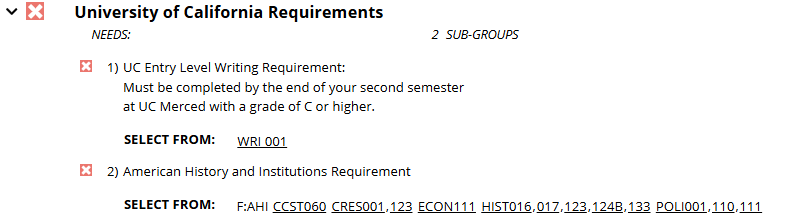
Cumulative GPA in All UC Courses
Overall UC GPA (UC Merced and other UCs, if applicable). Minimum 2.0 required for graduation.

Residency Requirement
Minimum 24 of the final 36 semester units in residence at UC Merced.
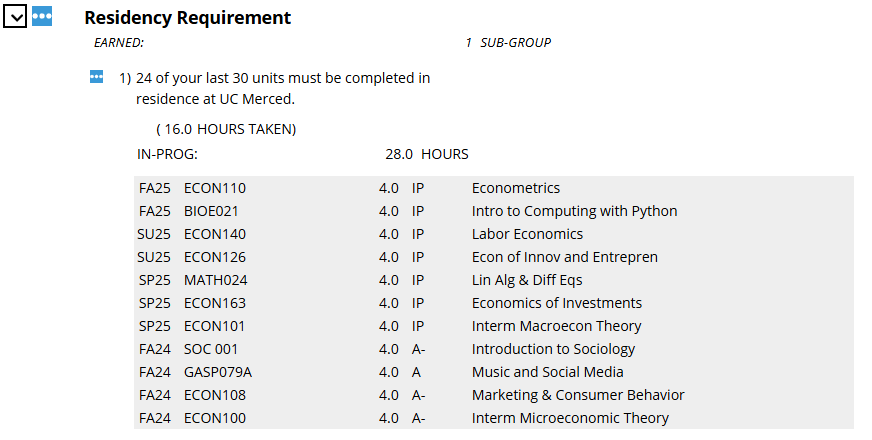
Minimum Unit Requirement
120 semester units minimum for the degree.
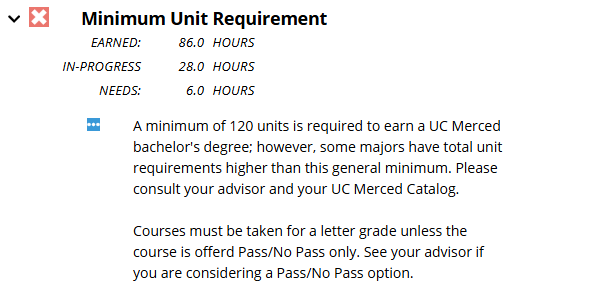
Additional Coursework
Courses that do not apply to a major/minor/GE/university block but count toward total units.
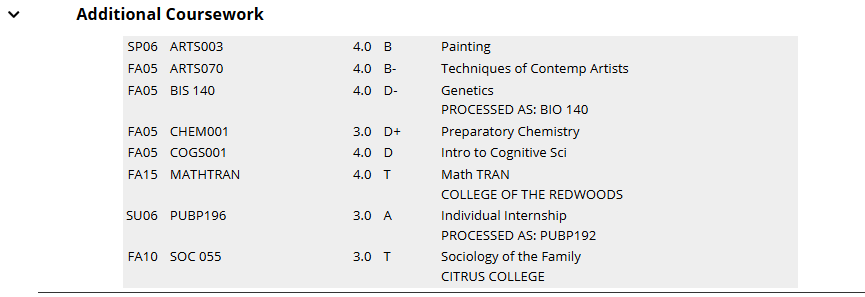
Courses Not Applying Toward Degree
Do not count toward the 120-unit minimum. Common reasons:
- Excess repeats
- No-credit courses
- Remedial/preparatory work
- Duplicated courses

Print or Save
- Use the printer icon for a print-friendly view; print or save to PDF.
- To revisit an audit, go to Audits > Manage and select View Audit on a prior run.
Note: Stored audits are purged weekly. Save a copy if you need a record.

Advisor Tips
- Re-run the audit after schedule changes, declared program updates, or when exceptions are added.
- Check “Courses Not Applying” and parent items still marked “Unfulfilled” to identify hidden unit gaps, unmet sub-requirements, or catalog rule mismatches.
- Confirm catalog year accuracy—requirement patterns (especially for GE) change between years and can affect applicability.
- Review Applied Exceptions to ensure they match the student’s approved petition and catalog language.
- Use “What-If” audits to preview how program changes could impact time to degree and unmet requirements before submitting a change of major/minor form.
- Validate transfer/AP/IB credit placement—compare with TES, ASSIST.org, and catalog policies.
- Check term-based requirement notes (e.g., “FA25 OR AFTER”) for timing restrictions that could prevent a requirement from being marked complete.
- Document anomalies or suspected errors using the process in Troubleshooting and Reporting Issues so the Registrar’s Office can investigate.
- For technical issues, visit the OIT Service Desk at servicehub.ucmerced.edu → Get Help.