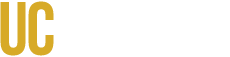Need Help?
Start with your academic advisor. They’ll help determine next steps and connect you to the right office.
- Academic Advising — Questions about how courses apply, electives vs. requirements, or possible program changes. UC Merced Academic Advising
- Office of the Registrar — Usually reached through your advisor for missing credits, transfer credit adjustments, or record corrections. Contact the Registrar
- OIT Service Hub — Login/access issues or system errors. Submit a Ticket
- Connect Portal Help — Trouble finding/opening MyDegreePath in Connect. Get the app & help