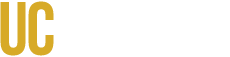MyDegreePath (MDP) lets you compare a student’s completed and in-progress coursework against degree requirements to see what remains. Planner is not enabled. Legacy plans are view-only.
Jump to
What It Is
- Degree Audit – You review how a student’s coursework applies to GE/IE, major (and emphasis), minor, and university requirements by catalog year.
- What-If Audit – You preview how the student’s courses would apply under a different program or catalog year (does not change the record).
- Advisor Exceptions – You may add exceptions for majors, emphases, and minors (not GE) in self-service. Re-run the audit to confirm results.
Not a replacement: Use the UC Merced Catalog, the student’s unofficial transcript, and approved petitions as authoritative. For GE exceptions, coordinate with Undergraduate Education; do not enter campus-level policy changes as MDP exceptions. If the Petition is approved, submit an Academic Records Review (ARR) form with the approval attached and a clear description of the requested action. Review the ARR guide on the Troubleshooting & Reporting Issues page, then re-run the audit after you receive confirmation to verify the update.
Important Notes About Plans
If your student had a plan in the previous MDP system (created before August 8, 2025), you and the student can view that plan in the legacy environment in read-only mode.
You and students cannot create or edit plans. Only previously created plans (pre–Aug 8, 2025) are visible.
How to Access
- Log in directly at ucmerced.uachieve.com/selfservice with your UCMNetID or sign in at my.ucmerced.edu.
- If available, open My Advising Tools → MyDegreePath. (Note: not all staff will see this menu option.)
- Search for the student and run a Declared or What-If audit.
Need access? Request MDP permissions via the Systems Access Request Form (E-Services).
Key Terms
- Catalog year – Requirement set that applies to the student; changes are School-approved and not made in MDP.
- GE / IE – General Education and Intellectual Experiences displayed based on catalog year.
- Courses Not Used / Insufficient – Typically repeats, sub-minimum grades, excluded credit, or courses that don’t meet area rules.
When to Use MDP
- Before/after registration changes (add/drop/swap) or program updates (major/minor/catalog year).
- After grades, transfer credit, or test credit, post, or when articulation is updated.
- During program exploration with a student (run a What-If audit).
- After you add an advisor exception, or when a GE/Undergraduate Education exception/petition is approved and recorded.
- Before graduation checks and final-term planning.
- When troubleshooting unmet items or Courses Not Used/Insufficient.
Data refresh & saving: Re-run after any record change. Saved audits auto-delete weekly—use Print to save a PDF if needed.
Privacy & FERPA
- Discuss student records in secure settings and share the minimum necessary data.
- Report issues via Academic Record Review/OIT; avoid emailing student data.
Quick Links (Advisors)
- Student Audit: Run & Read
- What-If Audit (Advisors)
- Adding Exceptions
- Troubleshooting & Reporting Issues
- Systems Access Request Form (E-Services)
- Legacy MyDegreePath (Read-Only Plans)
Updated September 3, 2025