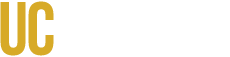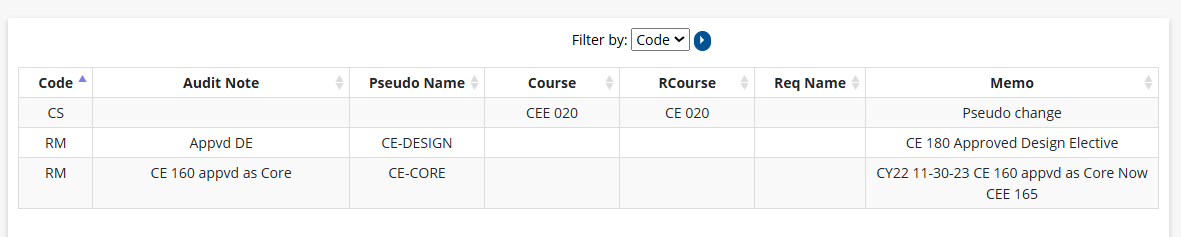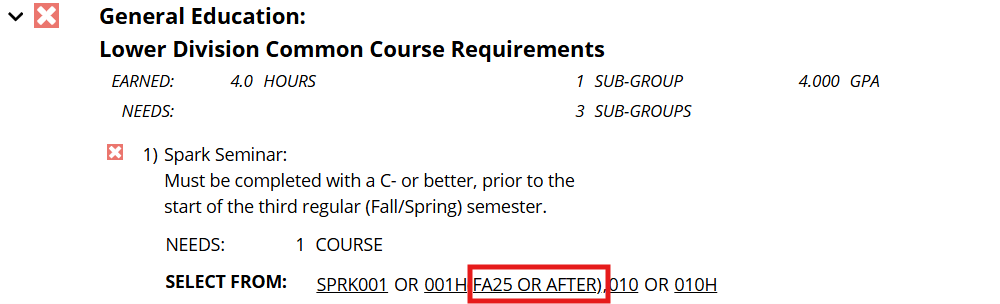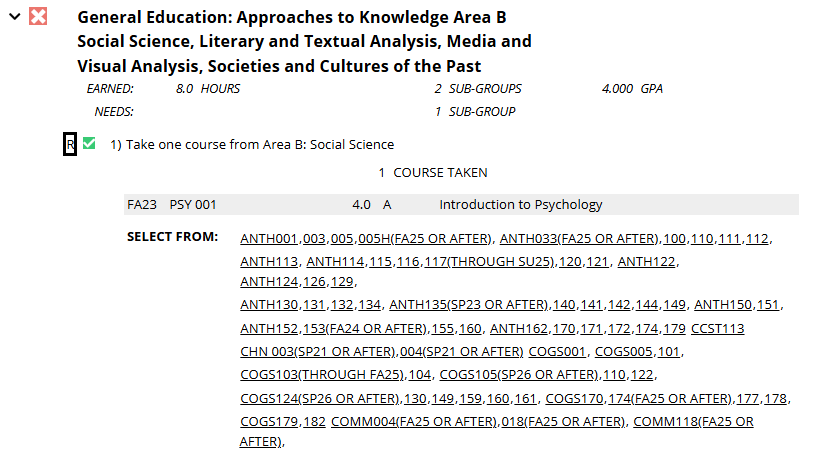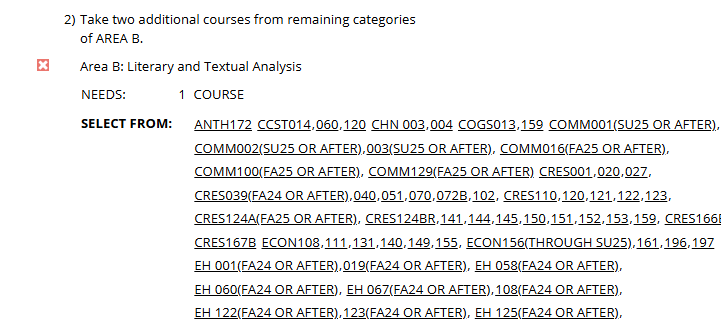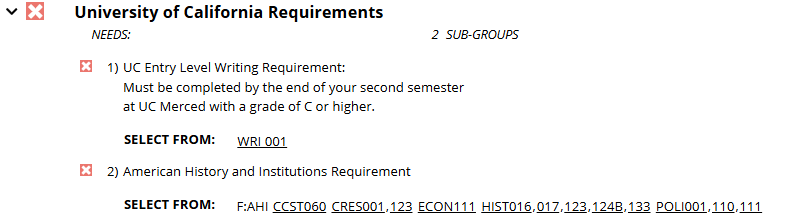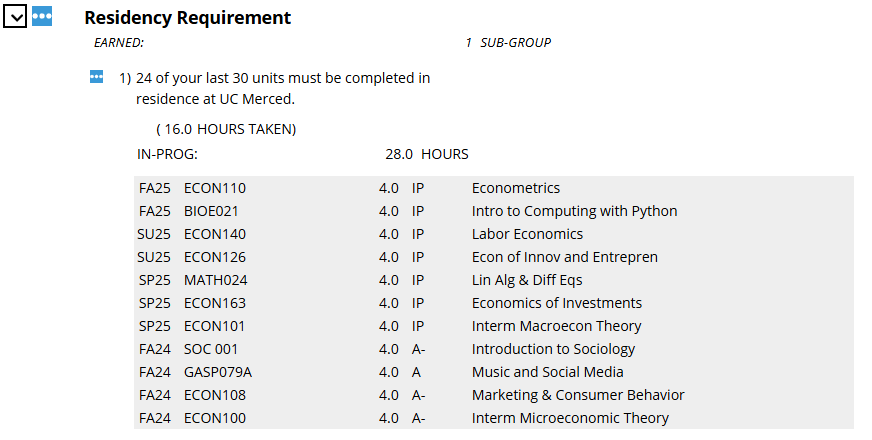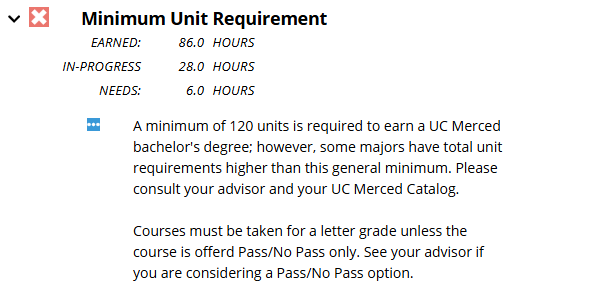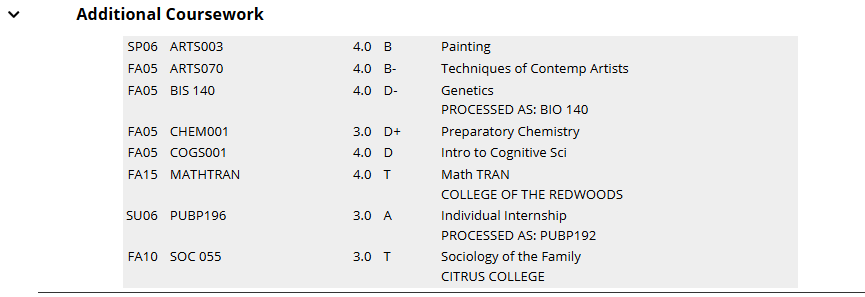Once you’ve run your Degree Audit, you’ll see a visual and detailed breakdown of your academic progress. This guide explains how to read the audit layout, requirement sections, and the colors/icons used throughout MyDegreePath.
Audit Heading
At the top of your audit, you’ll find a summary of your academic details such as declared major, degree catalog year, and anticipated graduation date (if available)

Graphs and Pie Charts
These charts and graphs are a visual representation of a student's progress towards degree requirements. Your audit may include charts that show overall progress:
- Bar graphs show completion status for General Education (GE), Major, and University Requirements.
- Pie charts display total units applied toward the 120-unit graduation minimum.
- Cumulative GPA may be displayed for requirements (GE, Major, etc.).
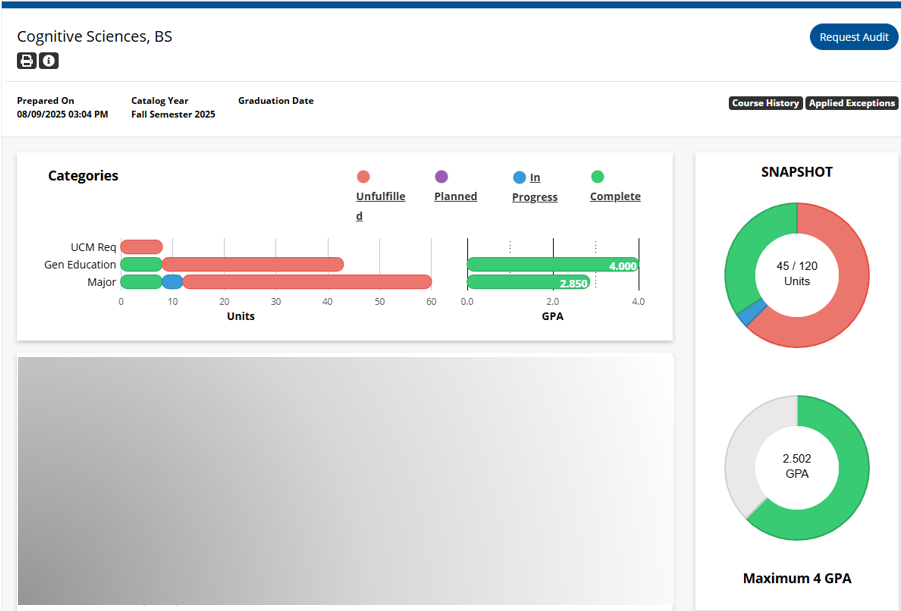
Course History
The Course History in the audit header will display a graph and table of courses taken.

Course History Graph
The Course History bar graph shows the number of units completed in each semester, along with a line indicating the GPA for that semester.
- Hover over a bar to see the exact units and GPA.
- Click a semester bar to filter the Course History table below so it displays only courses from that term.
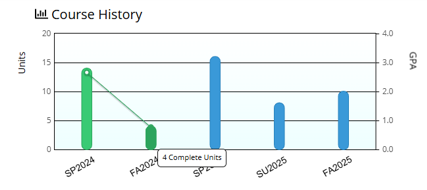
Course History Table
The Course History table lists all courses completed toward your degree, as well as in-progress courses.
- Filter the list by grade or by semester to narrow your view.
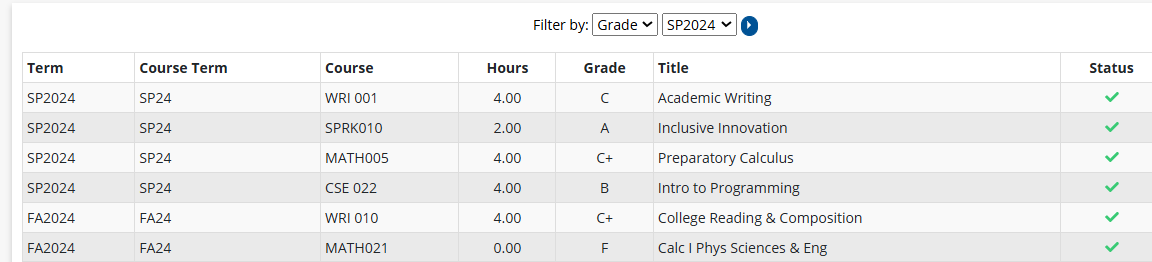
Applied Exceptions
Click Applied Exceptions in the audit header to see any approved exceptions to your degree requirements.

Exceptions Table
The Exceptions Table lists any approved exceptions that have been applied to your degree requirements, such as course substitutions or waivers.
Interpreting Audit Results Legend for Requirements, Course Codes, and Special Grades
Click the question mark icon at the top of your audit to open the Audit Results Legend.
The legend provides definitions for:
- Requirement icons – status symbols that indicate if a requirement is complete, in progress, planned, or unfulfilled.
- Course codes – abbreviations that give additional information about a course, such as “IP” for in progress or “PL” for planned.
- Special grades – grade notations that may affect how a course applies to your requirements.
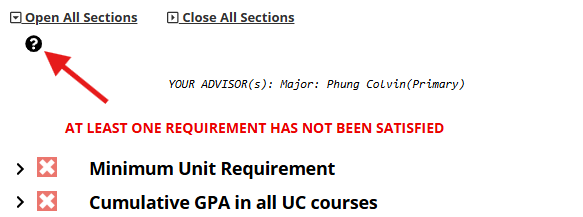
Interpreting Audit Results Legend
- Complete — green checkmark: The requirement is satisfied.
- In Progress — blue ellipsis (“…”): You are currently enrolled in coursework that applies to this requirement.
- Planned — purple calendar: Courses are planned for this requirement using the Planner (not available at this time).
- Unfulfilled — red X: The requirement isn’t satisfied yet. A requirement can remain Unfulfilled even if some sub-requirements are Complete or In Progress. It will switch to Complete only after all sub-requirements and any required unit/course counts are met.
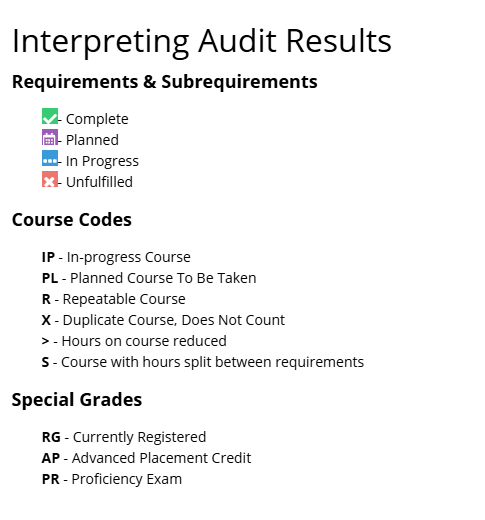
View Eligible Course Details
- Click a course in your audit to open its UC Merced Catalog information in a new window.
- You can also view section details for the current or upcoming term.
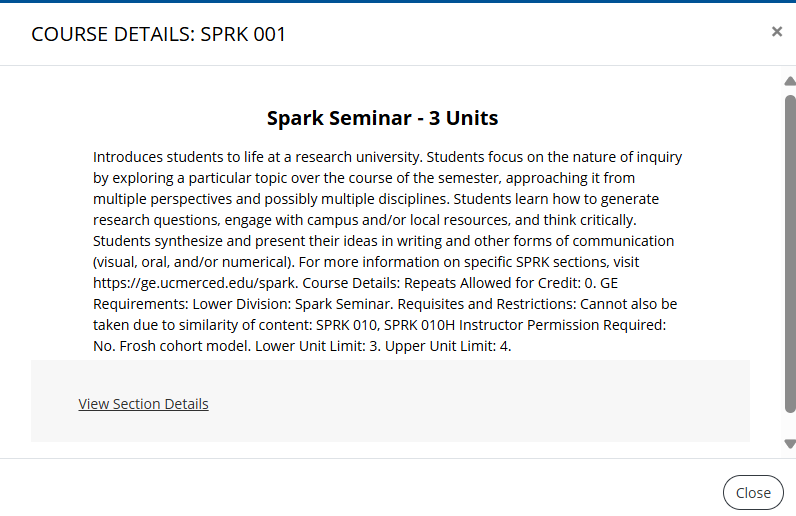
In Progress Courses
- Courses that are in progress are shown as IP.
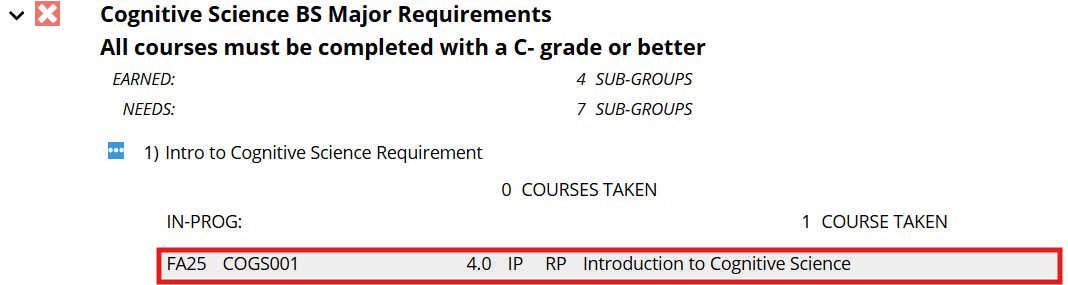
Courses Approved for a Requirement Before/After a Term
Some courses that meet a requirement may include a note in parentheses showing when the course is valid for that requirement. Review this note carefully to understand any term restrictions.
For example, in the General Education: Lower Division Common Course Requirements section, SPARK 001H meets the requirement only if taken in Fall 2025 or later (displayed as FA25 OR AFTER).
Advanced Placement (AP) and International Baccalaureate (IB) Examinations
UC Merced offers elective credit for qualifying Advanced Placement (AP) exam scores (typically a score of 3 or higher). AP credit may be applied as elective units or toward specific requirements—your audit will list this in the Additional Coursework section or show it as units applied to relevant categories.
For precise details, see the Advanced Placement (AP/IB Credit) section in the UC Merced Catalog.
If AP credit isn’t appearing as expected, contact your academic advisor or the Office of the Registrar.
Understanding Your Requirements
Emphasis, Core Requirements & Electives
Your audit includes three types of major-related components:
- Core Requirements – Required courses you must complete as part of your major.
- Major Electives – Additional courses required for your major that you can choose from an approved list.
- Emphasis (if applicable) – A defined subprogram within your major. Your audit will list any required emphasis courses and note when the emphasis is satisfied.
For full details on your program’s core, electives, and emphasis requirements, refer to the UC Merced Catalog.
General Education Requirements

This section of your audit lists UC Merced’s General Education requirements. It includes:
- Lower Division Common Course Requirements
- Upper Division Common Course Requirements
- Approaches to Knowledge (Areas A and B)
- Intellectual Experiences: Ethics, Scientific Method, Diversity and Identity, Global Awareness, and Sustainability
Next to each requirement is a status icon showing whether it is complete, in progress, planned, or unfulfilled (see the Interpreting Audit Results legend for details).
When a requirement is complete, the course(s) that met it will be listed along with the grade received. If the requirement is not yet met, a list of eligible courses will appear.
Click on any eligible course to view its catalog description, prerequisites, and available sections for upcoming terms.
University and Additional Graduation Requirements
This section lists UC system-wide requirements that must be completed for graduation:
- Entry Level Writing Requirement (ELWR) – Must be satisfied in your first year through qualifying test scores or completion of WRI 001 with a grade of C or better.
- American History and Institutions – May be satisfied with approved high school or college coursework, or other UC-approved options.
When a requirement is complete, the course or method used to satisfy it will be listed along with the grade, if applicable. If it is not met, eligible options will appear.
Cumulative GPA in All UC Courses
Displays your overall grade point average in courses taken at UC Merced and other UC campuses (if applicable). A minimum GPA of 2.0 in UC coursework is required for graduation.
Residency Requirement
You must complete at least 24 of your final 36 semester units in residence at UC Merced. Residency requirements ensure that the majority of your final coursework is completed on campus.
Minimum Unit Requirement
To earn a bachelor’s degree, you must complete a minimum of 120 semester units. At least 44 of these must be upper-division units.
Additional Coursework
Lists courses you have completed that do not fit into a major, minor, GE, or university requirement but still count toward your total unit requirement.
Courses Not Applying Toward Degree
Courses listed here do not count toward the 120-unit graduation requirement. This may include:
- Excess repeats
- Courses taken for no credit
- Remedial/preparatory coursework
- Duplicated courses
Print or Save Your Audit
- Click the printer icon at the top of your audit to open a print-friendly view. You can print or save as a PDF.
- To revisit a prior audit, go to Audits > Manage and click View Audit next to a previously run audit.
Note: Stored audits are automatically deleted each week. Save a copy if you need a record.
Final Tips
- Re-run your audit after enrolling, changing a major/minor, or submitting an exception.
- Contact your academic advisor if you have questions about your audit.
- If you experience technical issues, visit the OIT Service Desk at servicehub.ucmerced.edu → Get Help.
Need Help?
If you have questions or run into problems, start with your academic advisor. They can help determine the right next step and connect you to the right office if needed.
- Academic Advisor – Your first stop for questions about how courses apply, elective vs. requirement status, or possible program changes. (UC Merced Academic Advising)
- Office of the Registrar – Reached through your advisor for missing credits, transfer credit adjustments, or other record-related discrepancies. (Contact Us)
- OIT Service Desk – For login/access issues or system errors. (Submit a Ticket)