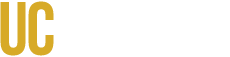myDegreePath Schedule Builder
Scheduler builder is a tool within myDegreePath that allows you to quickly build your semester’s schedule based on the courses that you have planned or are interested in taking. It also allows you to set preferences based on time between classes, time of day you want to take specific sections as well as automatically generating schedules for you to choose from which can eliminate the guess work of planning a semester schedule.
Common Questions and Resources:
How do I import my courses from my planner? (Right Click to open instructions in new tab)
How do I manually add course sections to my schedule? (Right Click to open instructions in new tab)
How do I build a schedule? (Right Click to open instructions in new tab)
How do I create or set preferences? (Right Click to open instructions in new tab)
Your schedule might look empty but the courses you imported over are in fact there but are located on the 'Sections' tab. Since you have not selected specific sections for the courses you imported over, your schedule is empty. You can manually select the sections you want or click on the 'Auto-generate Schedule' button to start creating your schedule.
Creating a schedule does not automatically register you for the courses you selected on your schedule. You will still need to register for the courses by going into your student portal and register for them at this time.
At this time, the maximum amount of schedules you can generate is 10. The default amount is set to 5 auto generated schedules.
You can only have 1 primary or default schedule but you can change your default schedule anytime you want. You can also have up to 10 bookmarked schedules. This allows you to save possible schedules that you like but they will not replace your default schedule unless you select it as the default schedule.
Preferences allows you to create specific schedules based on what you prefer. It lets you tell Schedule Builder what you want and Schedule Builder will auto generate schedules based on what your preferences are. You can adjust the preferred amount of time between class, what days of the week you want to have classes, which classes you prefer over another and even which instructor you prefer over another instructor. Just make sure to save your preferences so it doesn't get lost. It is also important to note that your preferences only applies to the auto generated schedules. Any schedules you created prior will not have the preferences added.