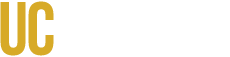Once you've run your Degree Audit, you'll see a visual and detailed breakdown of your academic progress. This guide explains how to understand the audit layout, requirements, color codes, and icons used throughout the system.
Audit Header
At the top of your audit, you’ll find a summary of your academic details:
- Your declared major
- Your catalog year
- Your anticipated graduation term (if available)
Visual Indicators
Your audit includes helpful charts and graphs to show your progress:
- Bar graphs show completion status for General Education (GE), Major, and University Requirements
- Pie charts display your overall unit progress toward the 120-unit graduation minimum
- Cumulative GPA is displayed for each requirement block (GE, Major, etc.)

Course History
This area provides a semester-by-semester view of your completed and in-progress courses, with GPA trends. Transfer students will also see their accepted transfer units here.
You can click on any bar or semester in the graphs to filter the course list below.
Understanding Requirements
Each degree requirement is organized into collapsible sections. Common sections include:
- General Education Requirements
- Major Core and Electives
- Upper and Lower Division Requirements
- University Requirements (GPA, Residency, Units)
Each section displays:
- Courses you’ve completed
- Eligible courses you can take
- Effective term dates (if applicable)
Color Codes
MDP uses color-coding to show the status of each requirement and course:
- Green: Requirement is complete
- Blue: In progress
- Purple: Planned
- Red: Still needed / not satisfied
Using the Legend
The legend explains the symbols used in your audit. It is located below the graphs and identified by a question mark icon. ![]()
 = Requirement fulfilled
= Requirement fulfilled = In Progress
= In Progress = Planned
= Planned = Unfulfilled
= Unfulfilled
Course Codes
- IP - In-progress Course
- PL - Planned Course To Be Taken
- R - Repeatable Course
- X - Duplicate Course, Does Not Count
- > - Hours on course reduced
- S - Course with hours split between requirements
Courses
You can click on any course listed in your audit to view:
- Course catalog description
- Prerequisites
- Scheduled sections for upcoming terms
Requirements for All Students
Depending on your major, your audit may include:
- Major Core, Electives, and Emphasis
- General Education
- Approaches to Knowledge Area A
- Approaches to Knowledge Area B
- Lower & Upper Division Common Course Requirements
- Intellectual Experiences
- Minimum Unit and Residency Requirements
- University of California requirements
Printing or Saving Your Audit
Click the printer icon at the top of your audit to open a print-friendly view. You can then save it as a PDF or print it.
Want to revisit a previous audit? Go to Audits > Manage and click “View Audit” next to any previously run audit.
Note: Stored audits are automatically deleted each week. Save a copy if you need to keep a record.
Final Tips
- Re-run your audit after enrolling, changing majors/minors, or submitting an exception.
- Contact your academic advisor for help reading your audit
- If you experience technical issues, visit OIT Service Desk at servicehub.ucmerced.edu -> GET HELP