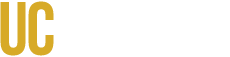Use MyDegreePath to see how your completed, in-progress, and planned coursework applies to your degree requirements. You can run an audit for your current (declared) program or explore other academic paths using a What-If audit.
Access MyDegreePath
- Sign in at my.ucmerced.edu
- Click the MyDegreePath tile.
Run an Audit
By default, your active degree program will be selected.
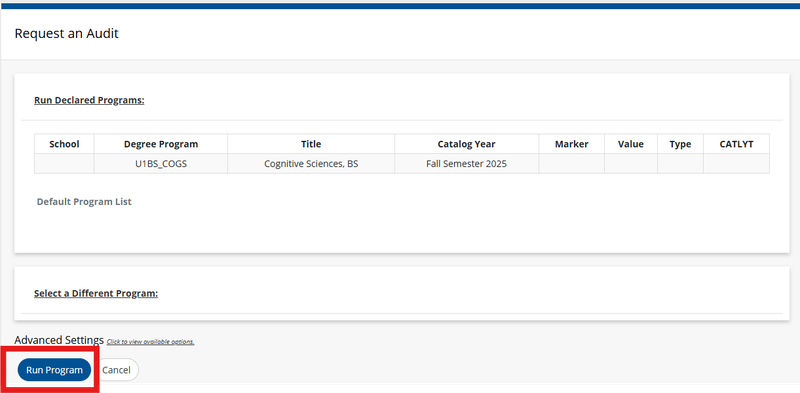
- On the MyDegreePath homepage, click Run Program.
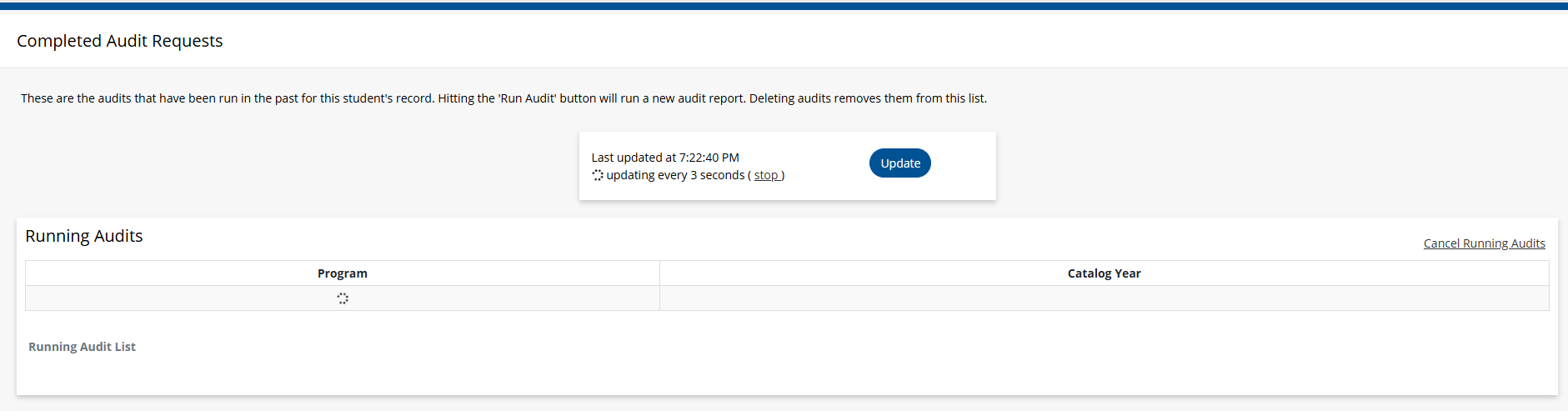
- Stay on the page for a few seconds while the audit generates. You do not need to refresh the browser or click the "Update" button while the process is running.
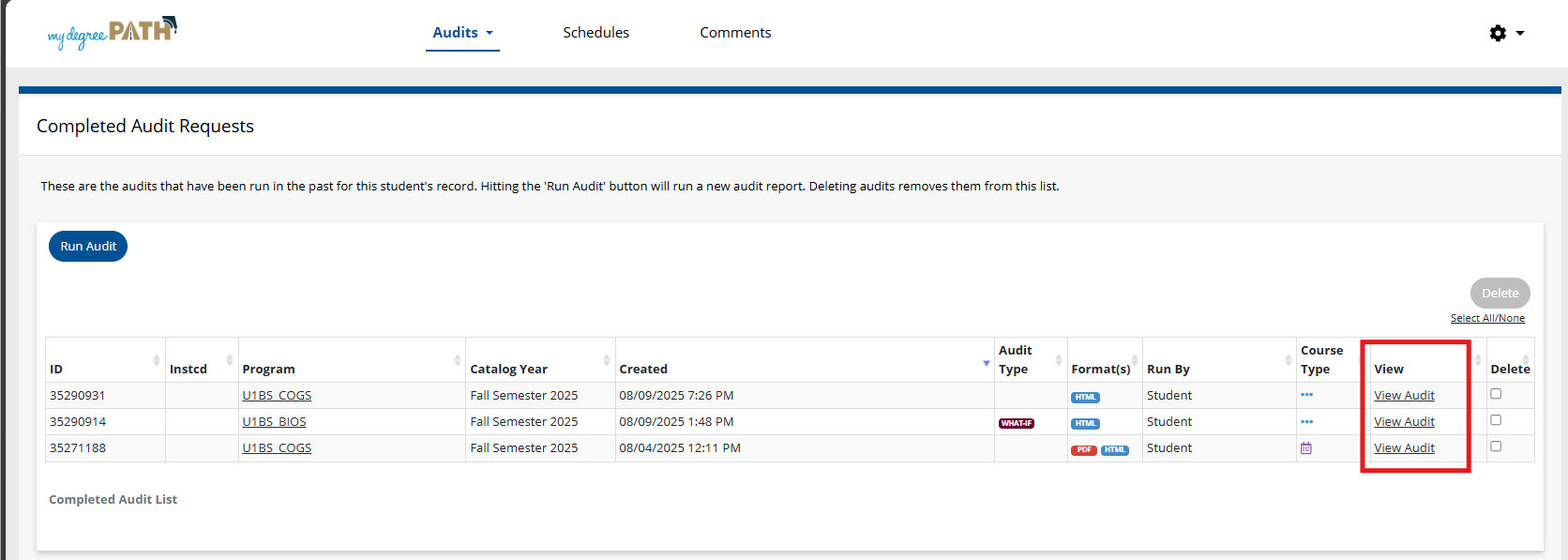
- Click View Audit to open your results.
Run an audit for a different major, add an emphasis, or add a minor (What-If Audit).
- From the MyDegreePath homepage, click "Select a Different Program."
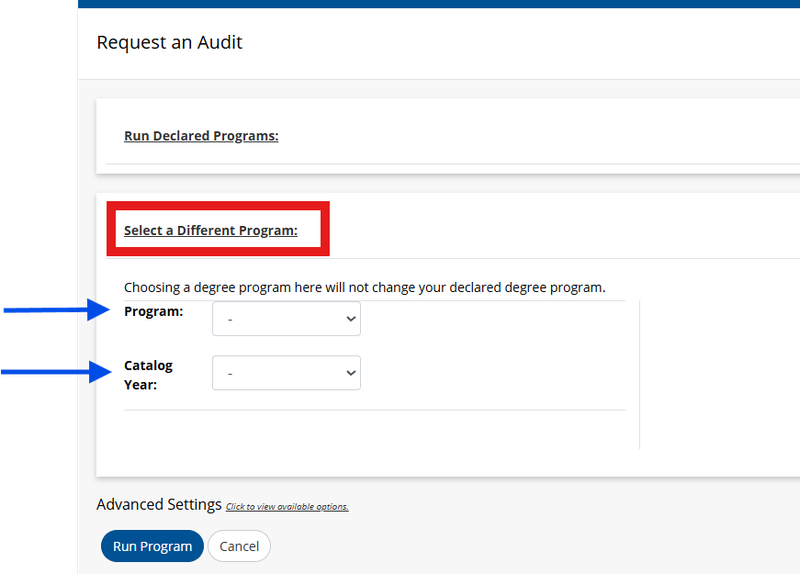
- Choose the Program.
- Select the Catalog Year that applies to you.
- If you want to just run the "what-if" audit with an added minor or Emphasis/Concentration, enter your current major in the Program field.
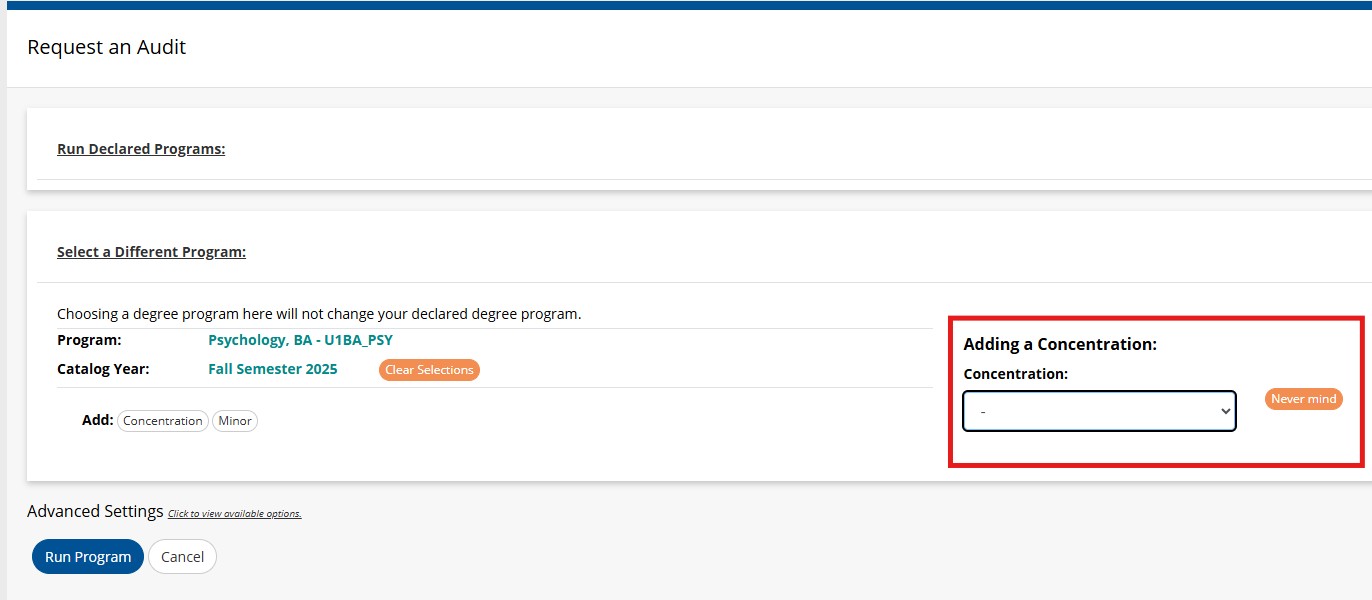
- Add an Emphasis/Concentration. Some majors require you to choose an emphasis/concentration. If you are not sure if an emphasis is required? Check the UC Merced Catalog under Academic Programs, and make sure you’re viewing your catalog year.
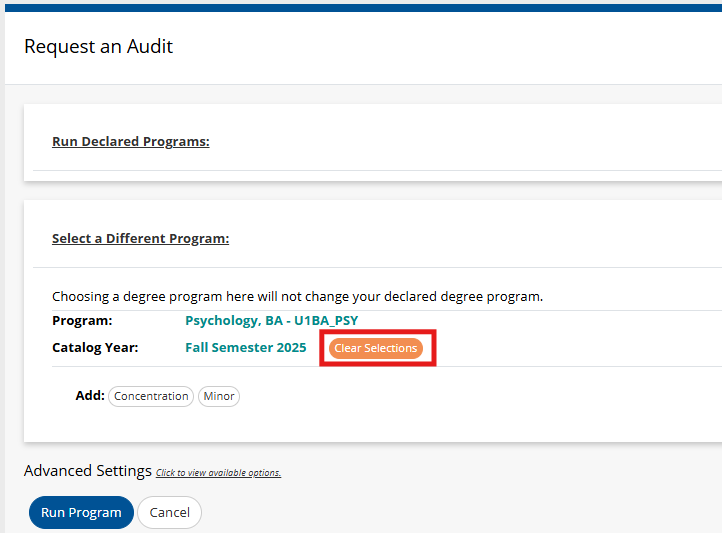
- The page will refresh to show your selections. From here, you can clear your choices or add a minor.
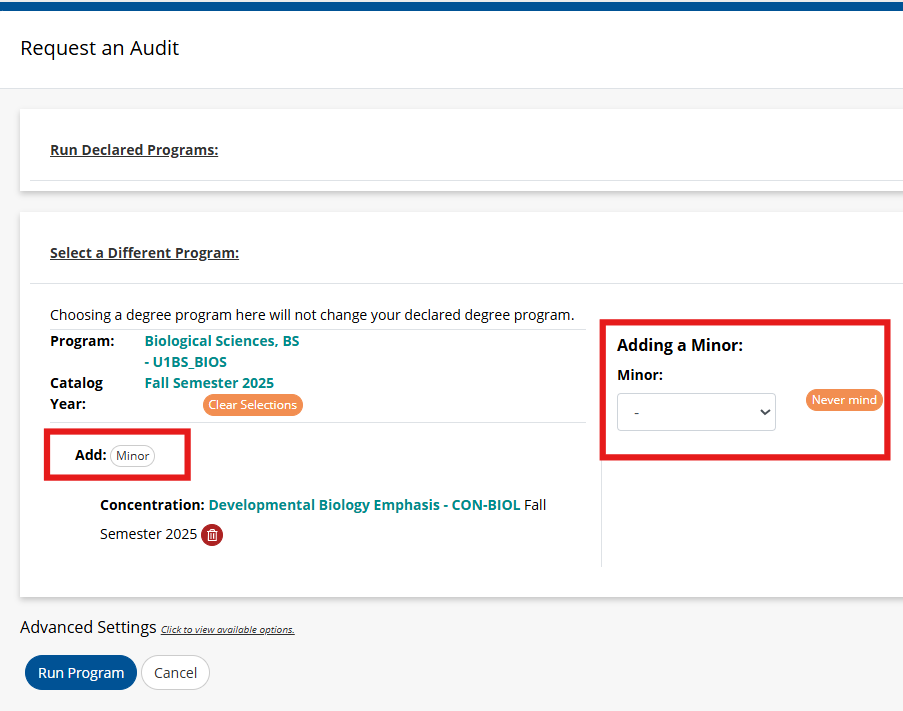
- Add a Minor
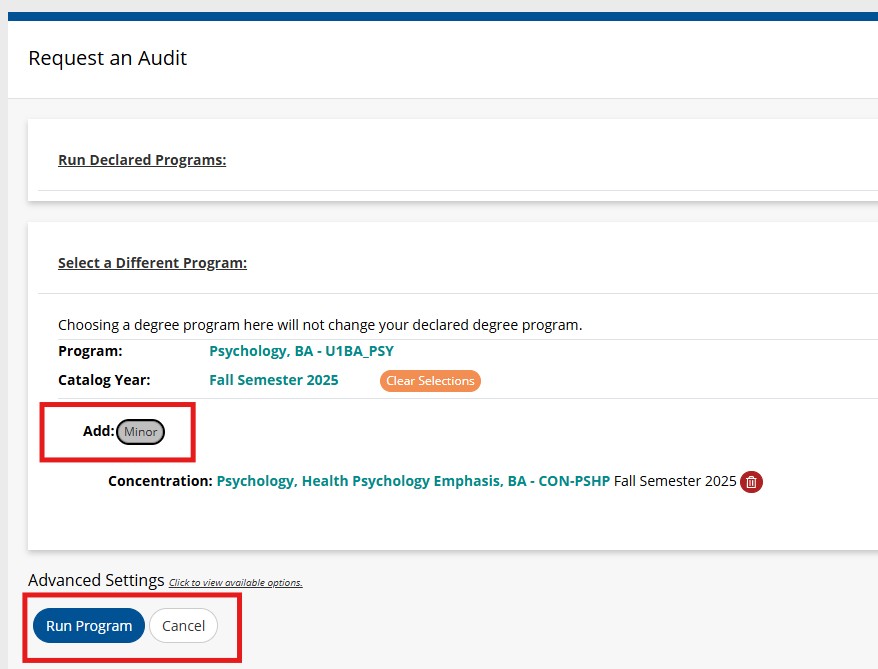
- Click Run Program.
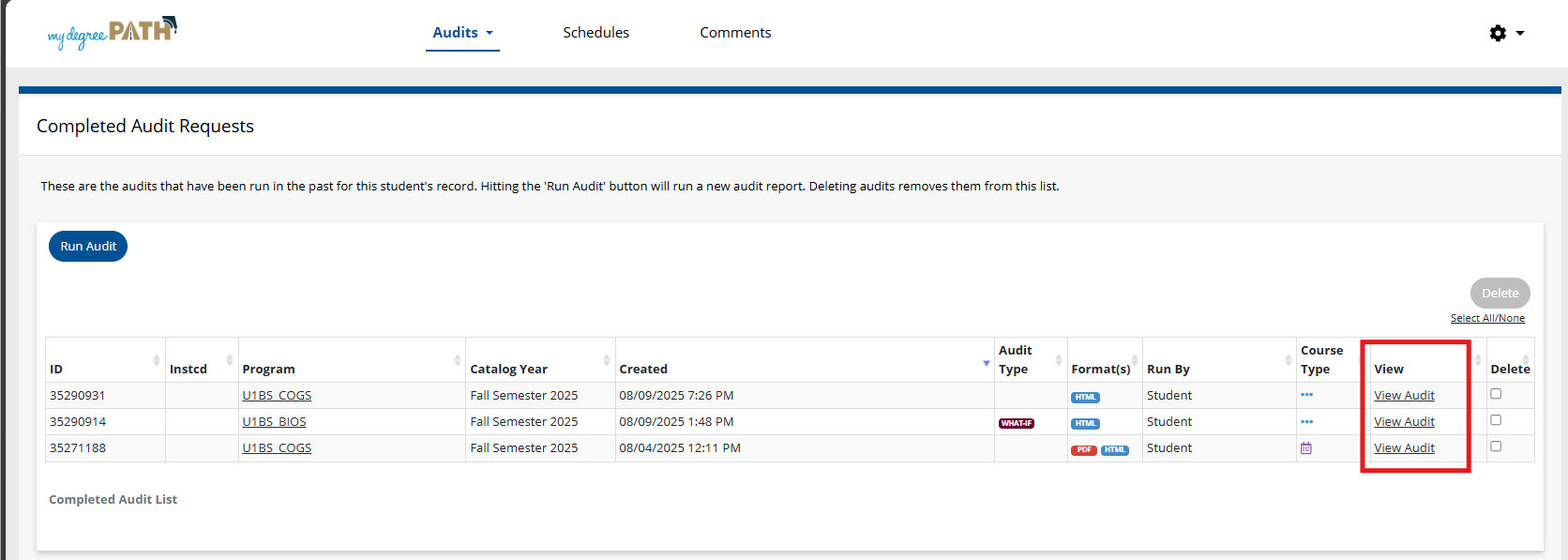
- When it finishes, click View Audit.
Need Help?
If you have questions or run into problems, start with your academic advisor. They can help determine the right next step and connect you to the right office if needed.
- Academic Advisor – Your first stop for questions about how courses apply, elective vs. requirement status, or possible program changes. (UC Merced Academic Advising)
- Office of the Registrar – Reached through your advisor for missing credits, transfer credit adjustments, or other record-related discrepancies. (Contact Us)
- OIT Service Desk – For login/access issues or system errors. (Submit a Ticket)